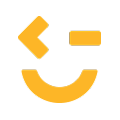Verifying your Google Business Profile is essential to enhance your online presence and improve customer trust. This guide provides a step-by-step process for completing your profile verification through video submission. From ensuring your business information is accurate to recording and submitting your verification video, we’ll walk you through each step to ensure a smooth process. Follow these guidelines to successfully verify your business with Google and gain access to valuable features that help your business grow.
Click here to get started.
Keep in mind, Google wants to see the following:
Accurate Business Information:
- Business Name: Use your official business name without additional keywords or location details.
- Address: Provide a complete and precise address. If you operate as a service-area business without a physical storefront, specify the areas you serve instead.
- Phone Number: List a local phone number that customers can use to reach you.
- Website: Include your business’s website URL.
Business Categories:
- Select the most relevant primary category that describes your business. You can also add secondary categories to provide more context.
Video Verification: Step-By-Step Guide
Step 1: Plan Your Video Verification
The video must be recorded in one continuous shot and should demonstrate the following key points:
- Prove Location: Start by showing the outside of your business, including nearby landmarks or street signs, to verify the location matches what’s on Google Maps.
- Prove Management: Show yourself unlocking the front door or a service vehicle, demonstrating that you’re authorized to access the business.
- Prove Operation: Show the inside of your business. Include tools, equipment, or products that show the business is operational, and display documents like business cards, tax paperwork, or utility bills that have your business’s name and address.
- Additional Proof (Optional): Documents like business licenses or tax documents that include your business name and address can further solidify your verification.
Step 2: Prepare for Recording
Before recording your video, follow these technical steps to ensure a smooth process:
- Turn On Location Services: Ensure that location services are enabled on your mobile device, as Google will need to verify your location.
- Check Browser Permissions: If you’re recording in a mobile browser (Safari or Chrome), make sure the app has access to your location and camera.
- Optimize Video Quality: Lower the video resolution to avoid upload issues. If your video file is too large, Google may not accept it.
- Clear Previous Uploads: If you’ve attempted to verify before and failed, clear out any previous uploaded videos from your Google Business Profile settings.
Step 4: Submit the Video
Once the video is recorded:
- Submit the Video: Google will prompt you to upload the video directly within the app. Ensure the video length is under two minutes, as longer videos may fail to upload.
- Wait for Google’s Response: After submission, it may take Google up to 5 days to review the video. You’ll be notified if the verification was successful.
Common Issues and Troubleshooting
- Video Upload Fails: If the video fails to upload, try lowering the resolution and keeping it under two minutes.
- Pending Edits: Sometimes, Google may place your profile under review after submission. If this happens, wait for the review process to complete.
No Confirmation from Google: Google may not always send an email confirming verification. Check your profile status directly on the Google Business Profile dashboard.